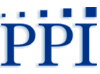Webinar FAQ's
What is a webinar?
A webinar is a broadcast that is delivered over the Internet using streaming media technology. Participants can listen to a streaming audio presentation through their computer speakers. They can also participate in the interactive question-and-answer session by submitting questions through their computer.
How do I join a webinar?
Joining a webinar on a PC or Mac® is easy. When you receive a webinar email invitation, click the registration link and register for the webinar. You can then join the webinar at the scheduled time one of three ways:
- Click the link in your confirmation or reminder emails, which will be automatically sent to you after registering and leading up to the webinar.
- Go to www.joinwebinar.com. Type or paste in the webinar ID provided by the organizer in the webinar invitation email, enter your email address, click "Yes" or "Always" (or "Trust" on a Mac) if prompted to accept the download and, if required, enter the webinar password provided by the organizer.
- Click the "Join a Webinar" button from www.gotowebinar.com. Type or paste in the webinar ID provided by the organizer in the webinar invitation email, enter your email address, click "Yes" or "Always" (or "Trust" on a Mac) if prompted to accept the download and, if required, enter the webinar password provided by the organizer.
Do I need a GoToWebinar account to attend a webinar?
No, you do not need a GoToWebinar account to attend a GoToWebinar session. You attend as a guest of the webinar organizer, and there is no obligation to buy or sign up for a free trial. To join a webinar, click the link in the confirmation or reminder emails or go to www.joinwebinar.com and enter the webinar ID found in the invitation email.
What happens if I get disconnected during the webinar?
If you're disconnected during the webinar, you can open a new browser and log back into the event following the original login procedure. The complete webinar will also be recorded and posted on our website at www.performanceplusinc.com/webinars.php.
What if I continue to have technical difficulties or have to leave in the middle of the Webinar?
The entire Webinar will be recorded and available to all participants after the session via the PPI website at www.performanceplusinc.com/webinars.php.
We encourage you to check your computer's compatibility in advance. The webinar is broadcast through Windows Media Player and Adobe Flash Player. To determine whether your computer is compatible, you should run the System Check using the following URL: http://customer.talkpoint.com/incommchecker/checker/test.html. You should also ensure that your computer has working speakers and that your computer volume is turned up.
- The general system requirements to view the webinar are:
- Windows 7 or Windows XP SP3 with Internet Explorer (IE 7.0 or later recommended)
- Windows Media Player 10+ or Adobe Flash Player 10.1+
- Pop-up blockers must be disabled
- High speed/Internet connection REQUIRED (DSL or higher)
- MAC requirements: Mac OS X (Version 10.4+) with Firefox 3.5+ and Adobe Flash Player 10.1+
- Close out of all other programs on your computer, before accessing the meeting
What if I have problems accessing the webinar on the day of the program?
If you are experiencing technical difficulties and need assistance, please contact the Technical Support Team by calling toll-free (800) 263-6317 or submit your issue via the Question box on the control panel.
What if I can access the webinar but cannot hear the audio the day of the session?
After checking the volume on your computer, you can dial 1 of the 2 teleconference numbers provided on your confirmation and enter your access code to listen to the audio by telephone.
Will I be able to ask questions during the webinar?
Yes, you will have the ability to submit your questions through your computer. The speaker will answer as many questions as possible during the live webinar. If your question is not answered during the live program, you will receive a response after the session.
How do I ask a question during the presentation?
Open the control panel and type question into Question box, we will be answering all question either during the session or after (hand raised feature will not be used).
Can I speak to ask questions during the session?
No, you have been muted by the organizer, therefore you can hear the presenter, but the presenter cannot hear you. All questions should be asked via the question box and will be addressed during or after the session. This helps ensure an objective and timely presentation.
If I click on another screen during the presentation, how do I get back?
Click the flower icon at the bottom of your screen.
What do I do if the Webinar dashboard is covering my slides?
Click the Orange Arrow Icon on the dashboard to close the control panel.
Can I attend a GoToWebinar session using an Android device?
Not at this time.
Can I view presentations in full-screen format?
Yes. On the top of the Attendee Control Panel, click the View Menu button and select the Full Screen option. Or, on the Attendee Grab Tab on the side of the Control Panel you can click the View button to toggle between Full Screen and Window viewing.
Will I see the speaker talking during the webinar?
Live video will not be used for this event. This particular webinar will display the name and affiliation of the presenter along with presentation slides.
For additional support FAQs visit: http://www.gotomeeting.com/fec/webinar/webinar_support.